Animoto is a video maker website where users can create a video by uploading photos and images of their own. I have chosen this website because it is interesting and completely creative. I find it useful because students can present their assignments or even show their personal lives via photos in an original and fantastic way!
http://www.animoto.com/
These are my samples:
http://animoto.com/play/dd3iTXsGNaigG8yxAlP0Jw
http://animoto.com/play/0y80AnzSCSK1lckYq1gPZg
HOW TO DO THIS?
First go to http://animoto.com. You have two options SIGN IN or SIGN UP.
As you do not have an account yet, clic on sign up. Then four options appear, choose the first one which is FREE (it’s called LITE).
After this, you will see CREATE ACCOUNT and then you will have to complete with your personal information. Once you have finished, clic on SIGN UP and then you will receive an e-mail in the account you have written with the information you need to log in in ANIMOTO (user and password) and some issues to be taken into account before starting creating videos.
Go to your e-mail account and open the mail and you will see your personal information about the account.Now you have your account in Animoto available.
So now go to http://animoto.com again and clic on SIGN IN. Complete with your name and password and then you will be inside the website. Now let’s see how to create a video. I will show how to upload photos from two different ways.
Clic on Create video. You will see a title called PICK A VIDEO STYLE. Choose the one you like best (of course be sure it is free). In the first example, I chose EARTH.
Below the option PURCHASE VIDEO, there is another option, clic on that (MAKE A 30 SECOND VIDEO FOR FREE)
Now you will see the options to create your video. First of all, choose the title of it. So at the bottom, where you see UNTITLED PROJECT, clean that and write the one you want. I chose “AT THE ZOO”
Then, clic on add pics and videos. You will see four options. First let’s choose the second one that says retrieved from FACEBOOK, wait a few seconds and then all your folders in your facebook account will appear. Choose the one you want. Clic on the album and the on "add photos". You will see all the photos on the screen. You can reorder them or not.
The other option was: when you clic on ADD PICS, choose the last option “From our collection” and you have different lists and also videos to choose.
Now let’s choose the music. Clic on CHOOSE MUSIC.Decide the type of music and then choose a song from the list. In this case, I chose POP and the song BACK TO MY FEET AGAIN. Then clic on add song.
If you want, you can add text. Clic on ADD TEXT and write.
After this, clic on PRODUCE VIDEO. You will receive and e-mail when the video is ready. So check your e-mail account, if you have received it, open it and clic on WATCH VIDEO.
Here you have an activity to use ANIMOTO
http://florencia123-teachingenglish.blogspot.com/2011/10/working-with-different-kinds-of_18.html












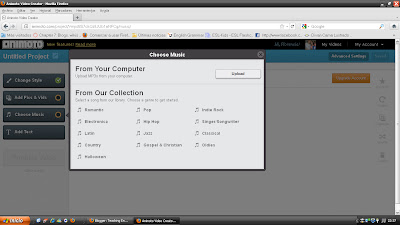


No hay comentarios:
Publicar un comentario